Optimising SSP User Profile Import – Part 2
In the previous post, we modified the Shared Services Provider to include the Active Directory attribute “country” (code C) in the SharePoint User Profile settings. Now we need to configure a full import from Active Directory and create a test audience to see that it is working.
Task 2: Configuring User Profile Import
Now we need to configure a full import (and the schedule for continual import)
In SharePoint central admin, navigate to Shared Services Administration: User Profile and Properties > Configure Profile Import
- Import profile data from: Current Domain
- Default Access Account: <choose an account with Read access to AD>
- Full Import Schedule: 3:00AM Saturday
- Incremental Import Schedule: 12:00am every day
- Now click on “Start Full Import”
- Click Refresh to review status and then click “Start Full Import”
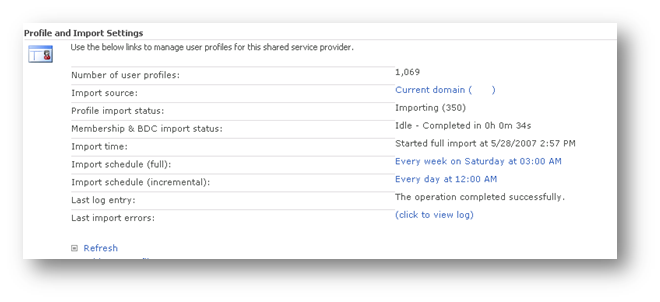
- When the import has completed, it will show a status of idle.
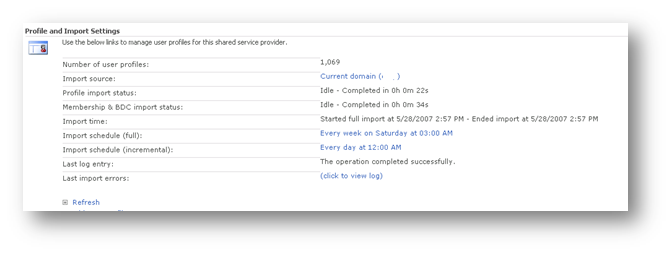
- Optionally click the “View Log” to examine how the import performed..
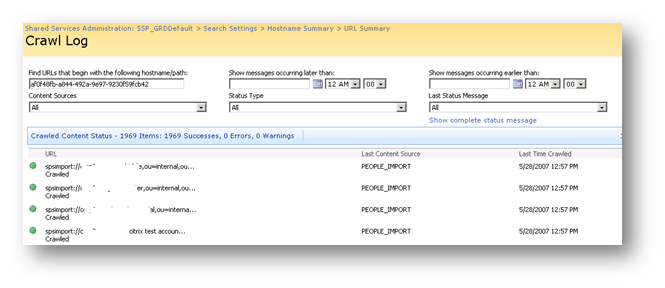
- Now click “View User Profiles” and choose a user that you know has the country code set in Active Directory.
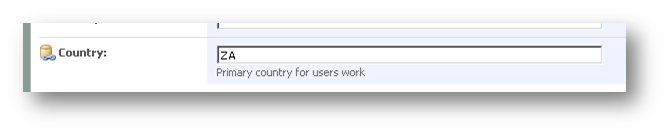
Now we have confirmed that we can import country information into SharePoint profiles. We now create audiences based on this attribute.
Task 3: Create the Audience
This section assumes that the user profile import has been successfully been configured and imported.
Shared Services Administration: Manage Audiences
- Click “Create Audience”
- Name: “Australia Users”
- Description: Users who’s base of work is in Australia
- Owner: <choose an account to be the administrative owner of this audience>
- Include users who: Satisfy all of the rules
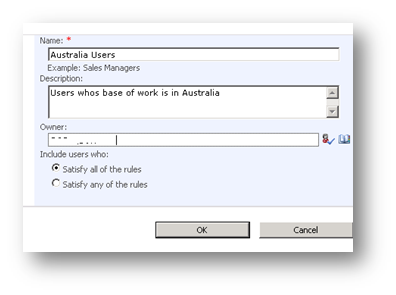
Now we add our rule to be satisfied:
- Operand/property: Country
- Operator: =
- Value: AU
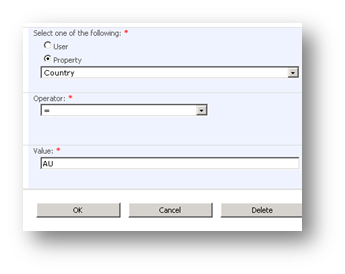
Once the rule has been added, we can we see the audience summary:
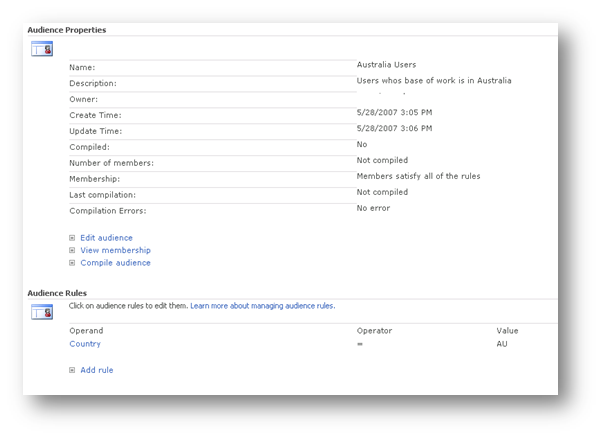
- Click “Compile Audience”. This will attempt to now filter the imported profiles for Country that equals “AU”. In the example below, 87 users matched this criteria
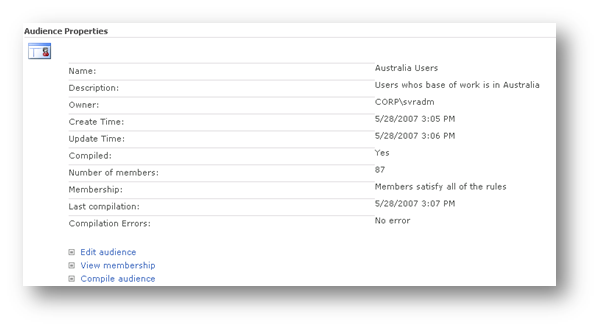
- Click View membership to confirm country matches
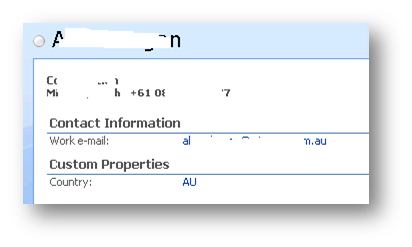
- Note the custom properties showing the country code as “AU”.
- Finally, click on “Specify Compilation Schedule”. Set schedule to 4:00am every day (ensures that it takes place after the user profile import)
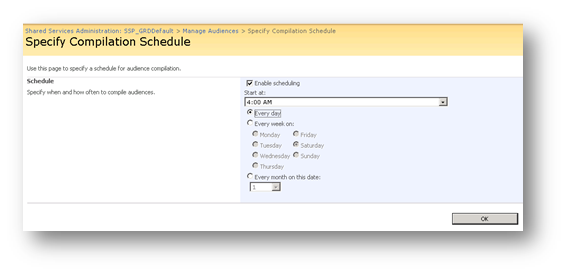
- Review the summary. In this example, I also added an audience for another country, and there is always the default audience of all users, so there is a total of 3.
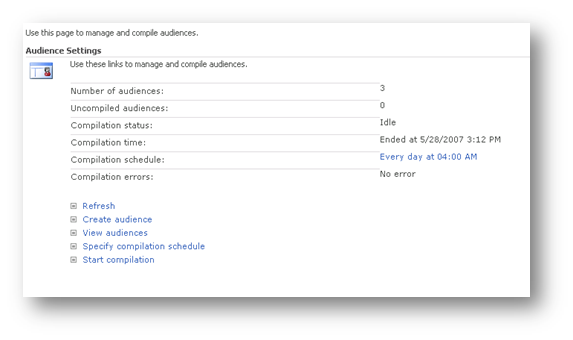
Leave a Reply